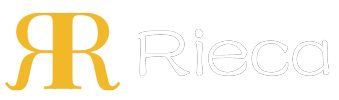Unlock flawless banner printing with a Picasso Banner Stand template. This guide covers setup, specs, and the factory process for perfect results every time.
Table of Contents
- What Defines a Picasso Banner Stand Template?
- More Than Just Dimensions: The Blueprint for Flawless Printing
- Key Components of a Professional Banner Template
- Why Following the Template is Critical for Factory Production
- Bridging the Gap Between Digital Design and Physical Product
- The Cost of Inaccuracy: Avoiding Common Production Pitfalls
- A Step-by-Step Guide to Preparing Your Artwork
- Step 1: Setting Up Your Design Software Correctly
- Step 2: Placing Your Graphics and Text within Safe Zones
- Step 3: Managing Color Profiles for Print (CMYK vs. RGB)
- Step 4: Finalizing Resolution and File Formats
- The Factory Perspective: How Your Template Guides Manufacturing
- From Digital File to Print Queue
- The Importance of Bleed for Cutting and Finishing
- Hardware Integration: Why the Bottom Margin Matters for Retractable Stands
- Advanced Considerations for Professional Banner Design
- Working with High-Resolution Imagery
- Vector vs. Raster: What's Best for Banner Stands?
- Choosing Fonts and Ensuring Legibility from a Distance
- Partnering with a Manufacturer for Seamless Production
What Defines a Picasso Banner Stand Template?
A Picasso Banner Stand template is a pre-formatted digital file that serves as the essential framework for creating print-ready artwork. It is not merely a blank canvas; instead, it is an exacting specification sheet that dictates the precise dimensions, resolution, color mode, and safety margins required for successful printing and assembly. Think of it as an architectural blueprint for your banner. Just as a building requires a solid foundation and precise measurements, a banner needs a properly structured template to ensure the final physical product matches the digital design vision without error.
These templates are meticulously crafted by manufacturers to align with their specific production machinery and hardware. They account for the physical constraints of the banner stand, such as the area of the graphic that will be concealed within the retractable base or covered by the top clamp bar. Using a designated template eliminates guesswork and standardizes the file submission process, making it a cornerstone of efficient and high-quality banner production.
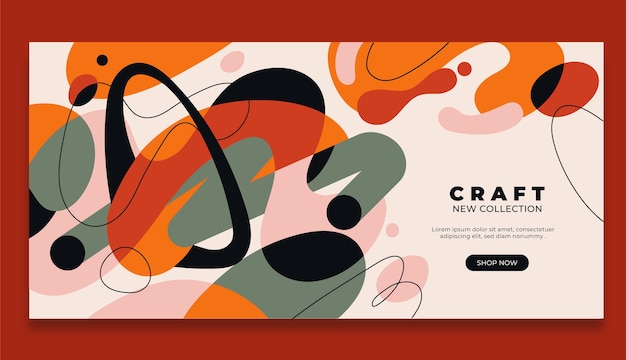
More Than Just Dimensions: The Blueprint for Flawless Printing
Beyond simple width and height, a professional banner stand template provides critical information that guides the design process. It visually delineates different zones on the canvas, each with a specific purpose. The most important of these are the bleed area, the trim line, and the safe zone. The template also pre-sets the document to the correct color profile, typically CMYK (Cyan, Magenta, Yellow, Key/Black), which is the standard for professional printing, ensuring that the colors you see on screen are as close as possible to the final printed output.
Furthermore, the template often includes embedded instructions or notes from the manufacturer. These might specify the required image resolution (measured in Dots Per Inch, or DPI), recommended file formats for saving (like PDF or TIFF), and instructions for handling fonts and linked images. Adhering to these guidelines is non-negotiable for achieving a crisp, professional, and correctly fitted banner.
Key Components of a Professional Banner Template
Understanding the anatomy of a template is the first step toward mastering banner design. Each marked line and area has a function directly related to the physical manufacturing and finishing process. Ignoring them often leads to disappointing results, such as cut-off text or white edges on a full-color banner.
| Component | Purpose | Designer's Action |
|---|---|---|
| Safe Zone | The core area where all critical text, logos, and important imagery must be placed. This zone is guaranteed not to be cut off or obscured by the stand's hardware. | Keep all essential elements comfortably inside this boundary. |
| Trim Line | The intended final edge of the banner. The physical banner will be cut along this line after printing. | Be aware that this is the final dimension of the visible graphic. |
| Bleed Area | An extra margin of your background color or image that extends beyond the trim line. It is trimmed off during production. | Extend your background design all the way to the edge of the bleed area to prevent white slivers after cutting. |
| Hardware Obscured Area | A section, typically at the bottom and sometimes the top, that will be hidden inside the banner stand's cassette or clamp. | Avoid placing any text or important graphics in this zone, even if it is within the trim line. |
Why Following the Template is Critical for Factory Production
The significance of a banner stand template extends far beyond the design phase; it is a vital communication tool between the designer and the production facility. When a factory receives an artwork file that perfectly matches its template, it signals that the file is ready for immediate processing. This seamless handover minimizes production delays, reduces the chance of human error, and ensures the final product aligns with both the client's expectations and the manufacturer's quality standards.
Deviating from the template introduces ambiguity and risk into the production workflow. It forces production technicians to make assumptions about the designer's intent—assumptions that can lead to costly mistakes. Should they scale the art to fit, potentially distorting it? Where is the intended cut line? Is the low-resolution image intentional? Using the template removes all such questions, creating a predictable and efficient path from digital file to finished banner.
Bridging the Gap Between Digital Design and Physical Product
A digital design is an abstract concept until it is printed and assembled. The template acts as the bridge that ensures this transition is smooth and accurate. It translates the physical requirements of the banner stand hardware into a digital format that a designer can understand and work with. For example, the template's specified height includes the extra material needed to attach to the roller mechanism inside the base—a physical requirement that a designer would otherwise have no knowledge of.
By containing all these manufacturing constraints within one file, the template effectively standardizes quality control. When the artwork adheres to the template, it guarantees that the banner will fit the stand, critical information will be visible, and the print quality will be optimal. It is the single most important factor in preventing a disconnect between the creative vision and the tangible outcome.
The Cost of Inaccuracy: Avoiding Common Production Pitfalls
Ignoring template guidelines can result in a range of problems, from minor aesthetic issues to complete production failures. A common mistake is placing text too close to the trim line, which can result in it being partially cut off. Another is failing to include a bleed, which almost guarantees unsightly white edges on a banner with a colored background. Submitting files in RGB color mode instead of the required CMYK can lead to significant color shifts during printing, leaving the final product looking dull or discolored.
These errors often necessitate a reprint, which incurs additional costs and causes significant delays. The time spent by the production team trying to "fix" a problematic file or waiting for a revised version is a hidden cost that impacts overall efficiency. By simply taking the time to follow the template from the start, designers can save themselves and the manufacturer time, money, and frustration, ensuring the project is completed on schedule and to specification.
A Step-by-Step Guide to Preparing Your Artwork
Preparing your banner artwork correctly is a methodical process. Following these steps ensures your file moves smoothly through the factory production line without any hitches. Each step addresses a critical technical requirement that directly impacts the quality of the final printed banner.
Step 1: Setting Up Your Design Software Correctly
Your first action should always be to open the provided template file (e.g., in Adobe Illustrator, InDesign, or Photoshop). Do not create a new file and manually enter the dimensions. The template is pre-configured with the correct size, bleed, and color mode. Opening it directly ensures you start with the right foundation. Confirm that your document's color mode is set to CMYK. If you import images that are in RGB, be sure to convert them to CMYK to preview any potential color shifts before finalizing the design.
Step 2: Placing Your Graphics and Text within Safe Zones
The template will have visible guidelines indicating the safe zone. All your critical content—logos, headlines, contact information, and key messages—must be placed well within this area. Any element outside this zone risks being trimmed off or hidden by the stand's hardware. Remember to pay special attention to the bottom portion of the banner; for retractable stands, a significant portion (often 3-6 inches) is fed into the base and will be completely invisible. The template will clearly mark this non-viewable area.
Step 3: Managing Color Profiles for Print (CMYK vs. RGB)
Digital screens create color by adding light (Red, Green, Blue - RGB), while printers create color by subtracting light with ink (Cyan, Magenta, Yellow, Black - CMYK). The range of colors available in RGB (the "gamut") is much wider than in CMYK. Therefore, bright, vibrant colors on your screen, like electric blues or neon greens, may appear muted or different when printed. By designing in CMYK mode from the start, you are working within the printable color spectrum, which gives you a more accurate preview of the final result.
Step 4: Finalizing Resolution and File Formats
For a large-format item like a banner, image resolution is paramount. All raster images (like photos) in your design should be at a resolution of at least 150 DPI at their final printed size. Using a low-resolution image will result in a blurry, pixelated final print. Before saving, convert all text to outlines or curves. This embeds the font information into the file, preventing font substitution errors at the factory if they do not have your specific font installed. Finally, save or export your file in the format requested by the manufacturer, which is typically a press-quality PDF. Ensure you include the bleed in the final export settings.
The Factory Perspective: How Your Template Guides Manufacturing
From a manufacturer's viewpoint, a properly used template is the lynchpin of an automated and efficient workflow. It allows production to proceed with confidence, knowing the digital file is a true representation of the client's intent and is technically sound for printing and finishing. This section provides insight into how your file is handled once it arrives at the factory.
From Digital File to Print Queue
When a print-ready PDF created from a template arrives, it enters a pre-press workflow. Specialized software automatically checks the file against a profile of expected parameters: correct dimensions, embedded bleed, CMYK color space, and outlined fonts. If the file passes these checks, it is "ripped"—a process that converts the vector and raster information into a high-resolution bitmap format that the large-format printer can understand. A file that deviates from the template will fail this automated check, flagging it for manual intervention and causing delays.
The Importance of Bleed for Cutting and Finishing
After the banner is printed on a large roll of media, it moves to the finishing department for cutting. It is physically impossible for cutting machines to trim a banner with perfect, microscopic precision every single time. There can be tiny variations of a millimeter or two. The bleed area is the factory's safety net. By extending the background design beyond the final trim line, the bleed ensures that even if the cut is slightly off, there will be no unprinted white edge. Instead, the blade will cut through the excess colored area, resulting in a clean, professional, full-color edge.
Hardware Integration: Why the Bottom Margin Matters for Retractable Stands
The template for a retractable banner stand, like the Picasso model, always includes a large, non-viewable margin at the bottom. This is not wasted space. This portion of the print is what attaches to the spring-loaded roller mechanism inside the aluminum base. It provides the necessary material for the leader strip to be attached and allows the graphic to be securely wound without putting stress on the visible portion of the design. A design that places critical information in this area will see it disappear into the cassette, a costly and irreversible error that the template is specifically designed to prevent.
Advanced Considerations for Professional Banner Design
Once you have mastered the basics of using a template, you can focus on more advanced design techniques to elevate the impact and effectiveness of your banner. These considerations move beyond technical compliance and into the realm of professional graphic design strategy.
Working with High-Resolution Imagery
While 150 DPI is the typical minimum for banner printing, using higher-resolution images can provide a noticeable improvement in sharpness, especially if the banner will be viewed up close. However, be mindful of file size. Extremely high-resolution images can create unwieldy files that are difficult to manage and upload. A good practice is to source the highest quality images possible and then correctly size and sample them in a program like Adobe Photoshop to be 150-300 DPI at the final output size before placing them into your banner layout.
Vector vs. Raster: What's Best for Banner Stands?
Understanding the difference between vector and raster graphics is crucial for quality. Raster graphics (JPEGs, TIFFs, PNGs) are made of pixels and will lose quality if scaled up. Photographs are always raster. Vector graphics (AI, EPS, SVG) are made of mathematical paths and can be scaled to any size—from a business card to a billboard—with zero loss of quality. For this reason, all logos, text, and created illustrations should always be in vector format. This ensures they will be perfectly crisp and sharp on the final printed banner, regardless of its size.
Choosing Fonts and Ensuring Legibility from a Distance
A banner's primary purpose is to communicate a message quickly and from a distance. Font choice is critical. Opt for clean, bold sans-serif fonts (like Helvetica, Arial, or Montserrat) for headlines and key information. Avoid intricate, decorative, or thin script fonts, which can be difficult to read from afar. Pay attention to contrast; dark text on a light background or light text on a dark background is most effective. A good rule of thumb is that the main headline should have letters that are at least one inch tall for every ten feet of viewing distance.
Partnering with a Manufacturer for Seamless Production
The final piece of the puzzle is choosing the right production partner. A reliable manufacturer not only provides accurate templates but also offers support and expertise to ensure your project's success. Their experience in handling thousands of files gives them unique insight into what makes a design successful from a production standpoint.
The Rieca Display Advantage: From Template to Turnkey Solution
When you work with a factory-direct manufacturer like Rieca Display, you are partnering with the source. We don't just print banners; we engineer and produce the display stands themselves. This gives us an unparalleled understanding of how the graphic and hardware must integrate perfectly. Our templates are developed by the same teams that design the stands, ensuring they are not just accurate, but optimized for our specific production and assembly workflow.
As an OEM/ODM specialist, Rieca Display offers a complete solution. We provide clear, easy-to-use templates for our entire range of display products, including various banner stands, pop-up walls, and fabric displays. Our team can offer expert advice on your artwork preparation and ensure that your design translates into a durable, vibrant, and perfectly fitted display. By controlling the entire process from hardware manufacturing to final graphic printing, we guarantee a level of quality control and seamless execution that resellers simply cannot match.