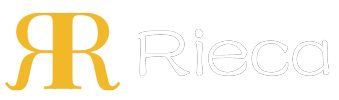The OnePlus Shelf is a customizable personal space on your phone, offering quick access to widgets, app shortcuts, and information with a simple swipe.
Table of Contents
OnePlus Shelf APK: A Deep Dive into the Customizable Phone Interface Feature
In the world of Android customization, users continually seek ways to make their devices more personal and efficient. The OnePlus Shelf stands out as a powerful and elegant solution. Originally an integrated part of OnePlus's OxygenOS, it has evolved into a standalone application package (APK), bringing its unique blend of convenience and personalization to a wider audience. This feature acts as a smart dashboard, moving beyond the standard home screen to provide a dedicated space for your most-needed tools and information.
Unlike a traditional app drawer or home screen cluttered with icons, the Shelf is accessed with a simple swipe-down gesture from the top right of the screen. It presents a vertically scrolling canvas where you can arrange widgets, check recent apps, view health data, and utilize a powerful universal search tool. Its primary purpose is to streamline your daily digital interactions by consolidating key functions into one easily reachable area, reducing the need to jump between multiple applications.
What Is the OnePlus Shelf? A Personal Information Hub
The OnePlus Shelf is a personal assistant and information hub built directly into the phone's user interface. Think of it as a curated page dedicated entirely to you. Instead of a news feed pushed by algorithms, the Shelf is populated with content and tools that *you* choose. It's designed to provide at-a-glance information and quick access to functions you use most frequently, making your device interaction smoother and more intuitive.
The core philosophy behind the Shelf is efficiency. By placing important widgets like weather, calendar, and notes in a dedicated space, it declutters your main home screens. This separation allows your primary screens to remain clean and focused on essential apps, while the Shelf becomes a dynamic, functional workspace. It balances aesthetics with utility, offering a visually pleasing layout that is also incredibly practical for day-to-day tasks.
Key Features That Define the Shelf Experience
The true strength of the OnePlus Shelf lies in its collection of thoughtful features. Each component is designed to add value to the user experience, from universal search capabilities to health tracking and information widgets. These elements work together to create a cohesive and powerful interface tool.
The Scout Feature: A Universal Search Tool
Perhaps the most powerful tool within the Shelf is Scout. This is a universal search function that allows you to find anything on your device from one central location. Whether you are looking for a contact, a specific file, an installed application, or even information on the web, Scout can find it. You can perform calculations, find restaurants nearby, or search for a song. This eliminates the need to open different apps to perform a search, saving time and simplifying your workflow. It is an intelligent and context-aware search bar that consolidates all your device's information at your fingertips.
Customizable Widgets for At-a-Glance Information
Widgets are the building blocks of the OnePlus Shelf. You can add, remove, and resize a variety of widgets to tailor the dashboard to your specific needs. Popular choices include a weather widget for real-time forecasts, a calendar widget to view your upcoming appointments, a music player controller, and a toolbox with quick access to functions like the calculator or recorder. You can also add widgets from third-party applications, further expanding the Shelf's functionality.
The true beauty of a well-organized Shelf lies in its visual clarity. Every widget, from your calendar to your step counter, is designed for quick glances. This experience is significantly elevated by the quality of your device's display. A high-resolution, vibrant screen, such as those engineered by Rieca Display, ensures that text is crisp, colors are accurate, and graphics are sharp. This commitment to display excellence transforms a functional interface into a genuinely pleasing visual experience, making every interaction with your personalized dashboard more enjoyable.
Step Counter and Health Data Integration
For health-conscious users, the Shelf offers an integrated step counter. This native widget tracks your daily steps and distance covered without requiring a separate fitness app to be running constantly. It's a simple, battery-efficient way to keep an eye on your daily activity levels. The data is presented cleanly, encouraging you to stay active with a quick, motivational summary every time you open the Shelf.
Parking Location and Quick Notes
Two other incredibly useful native features are the parking location marker and the notes widget. The parking location service allows you to save your car's location with a single tap, optionally adding a photo or a timer for metered parking. It's a lifesaver in large parking lots or unfamiliar areas. The notes widget provides a space for jotting down quick thoughts, reminders, or to-do lists directly on the Shelf, ensuring your important information is always just a swipe away.
How Do You Access and Customize Your OnePlus Shelf?
Getting started with the OnePlus Shelf and tailoring it to your preferences is a straightforward process. The interface is designed to be intuitive, allowing users to make changes on the fly without navigating through complex settings menus. Control over its activation and layout is simple and accessible.
Enabling and Accessing the Shelf
On most OnePlus devices, the Shelf is enabled by default. You can access it by swiping down from the top-right corner of your screen. A swipe down from the top-left corner will typically open your notification shade, creating a clear distinction between the two functions. If for some reason it is disabled, you can easily turn it on. Simply long-press on an empty area of your home screen, tap "Home settings," and toggle the switch for "Swipe down to access." Here, you can choose between the Shelf and the standard notification drawer.
Personalizing the Layout and Widgets
Customization is at the heart of the Shelf experience. To begin personalizing, open the Shelf and tap the gear icon (settings) at the top. From here, you can enable or disable feature cards like the step counter or toolbox. To add, remove, or rearrange widgets, simply long-press on any existing widget. This action will enter an edit mode, allowing you to drag widgets to a new position, resize them by pulling their edges, or remove them entirely. Tapping the "+" button will bring up a list of available widgets from both the system and your installed apps, letting you build a dashboard that perfectly matches your workflow.
Understanding the OnePlus Shelf APK
The transition of the OnePlus Shelf from an integrated system feature to a standalone APK (Android Package Kit) is a significant development. This change affects how the feature is updated and opens up possibilities for its use beyond OnePlus's own ecosystem, although unofficially.
Why an APK Version?
Decoupling the Shelf from the main OxygenOS operating system and offering it as a standalone app on the Google Play Store (and as a distributable APK) provides several advantages. First, it allows for faster updates. Instead of waiting for a full OS update to receive new features or bug fixes for the Shelf, OnePlus can push updates directly through the app store. This modular approach makes the software more agile and responsive to user feedback. It also theoretically allows for installation on devices from other manufacturers, though compatibility is not guaranteed.
Is It Safe to Install the APK?
When downloading any APK from outside an official app store, caution is advised. Sideloading an APK means you are installing it from a source other than the Google Play Store. To ensure safety, you should only download the OnePlus Shelf APK from reputable sources, such as trusted Android news sites or APK repositories that verify the cryptographic signatures of the files. Installing a modified or malicious APK can compromise your device's security. For OnePlus users, the safest method is to install or update the Shelf directly from the Google Play Store. For users of other devices attempting to install it, thorough research into the source of the APK is essential.
OnePlus Shelf vs. Google Discover: A Feature Comparison
Many Android devices feature the Google Discover feed to the left of the main home screen. While both the Shelf and Discover provide quick access to information, their philosophies and functions are fundamentally different. The Shelf is a user-curated productivity tool, whereas Google Discover is an algorithm-driven content feed.
The choice between them depends entirely on what you want from that space on your phone. If you prefer a personalized dashboard for tools, widgets, and quick tasks, the OnePlus Shelf is the superior option. If you enjoy passively consuming news and articles tailored to your interests, then Google Discover is more suitable. Some launchers even allow you to have both, with Discover on the left and the Shelf accessible via a swipe-down gesture.
| Feature | OnePlus Shelf | Google Discover |
|---|---|---|
| Primary Function | Productivity and at-a-glance information hub | AI-driven news and content discovery feed |
| Content Control | User-curated; you choose all widgets and tools | Algorithm-curated; based on your Google activity |
| Customization | High (add/remove/resize widgets, change layout) | Low (can hide topics, but cannot change layout) |
| Core Components | Widgets, Scout search, notes, step counter, app shortcuts | News articles, videos, weather, stock prices |
| Interaction Model | Active (a space to *do* things) | Passive (a space to *read* and *watch* things) |