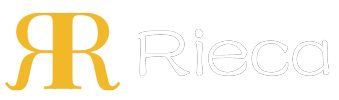The Tableau Page Shelf: A Tool for Dynamic Data Organization & Visualization
The Tableau Page Shelf breaks a view into a sequence of pages, letting you analyze data changes over time or across different categories with animation.
Table of Contents
- What is the Purpose of the Page Shelf in Tableau?
- A Step-by-Step Method for Using the Page Shelf
- When Should You Use the Page Shelf Instead of a Filter?
- Mastering Page Shelf Controls for Enhanced Storytelling
- Practical Applications and Use Cases
- Optimizing Visual Clarity for Complex Data Presentations
What is the Purpose of the Page Shelf in Tableau?
The Tableau Page Shelf is a powerful feature designed to segment your data visualization into a series of distinct views, or “pages.” By placing a dimension or a discrete measure onto the Page Shelf, you instruct Tableau to create a separate view for each member within that field. This functionality is akin to flipping through the pages of a book, where each page presents a consistent chart or map but focuses on a different slice of your data—such as a different year, country, or product category. This method provides a structured way to observe patterns, trends, or anomalies across various segments one at a time.
The primary intent behind the Page Shelf is to facilitate sequential analysis and data storytelling. Instead of overwhelming a user with all data points at once, it isolates segments for focused examination. This controlled presentation helps in identifying how a specific variable impacts the overall visualization. For instance, you can use the Page Shelf to see how sales figures for different regions change month by month. This makes complex datasets more digestible and allows analysts to build a narrative around how the data evolves across the chosen dimension.
A Step-by-Step Method for Using the Page Shelf
Implementing the Page Shelf is a straightforward process that dramatically enhances the interactivity of your dashboards. Once a field is placed on the shelf, a control card automatically appears, giving you the tools to cycle through the generated pages. This control is the gateway to animating your visualization and telling a compelling story with your data.
Placing a Field on the Page Shelf
To begin, identify the field you wish to segment your view by. This field should be a dimension (like ‘Region’, ‘Year’, or ‘Product Category’) or a discrete measure. Simply drag this field from the Data pane and drop it directly onto the Page Shelf, which is located above the Filters Shelf in the Tableau workspace. As soon as you do this, Tableau will generate a separate “page” for each unique member of that field. The main view will initially display the data corresponding to the first member.
Navigating Through Pages
After adding a field to the Page Shelf, a control box appears on the right side of your view. This controller is your primary tool for navigation. It includes a dropdown menu listing all the pages (members of the field), forward and backward arrows to move one page at a time, and a slider for quickly jumping to any point in the sequence. Manually clicking through these pages allows for a deliberate and paced analysis of each data segment.
Understanding the Page Control Card
The page control card offers more than just navigation. It contains options to show the page history and a playback control panel for animation. The dropdown menu provides a quick way to select a specific page without cycling through others. The slider gives a visual representation of your position within the sequence. Becoming familiar with this card is essential for unlocking the full potential of the Page Shelf for dynamic and insightful data presentations.
When Should You Use the Page Shelf Instead of a Filter?
A common point of confusion for Tableau users is discerning the difference between the Page Shelf and the Filter Shelf. While both features are used to control the data displayed in a view, their core purposes are fundamentally different. A filter is designed to reduce the dataset to a specific subset, allowing you to focus on only what is relevant to your immediate question. In contrast, the Page Shelf is built for sequential viewing and comparison across all members of a dimension, maintaining the context of the entire dataset.
Choosing between them depends entirely on your analytical goal. If you need to see a specific combination of criteria simultaneously (e.g., sales in the “West” region for “Office Supplies” in “2023”), a filter is the appropriate tool. If you want to tell a story about how sales performance evolved across all regions one by one, the Page Shelf is superior. The shelf’s ability to create an animation or a trail adds a layer of narrative that filters cannot replicate.
| Feature | Page Shelf | Filter Shelf |
|---|---|---|
| Primary Purpose | Sequential analysis and storytelling across members of a dimension. | Subsetting and reducing data to focus on specific criteria. |
| User Interaction | Cycles through views one at a time (like pages in a book). | Selects or excludes data from the view based on user input. |
| Key Feature | Animation and Page History (trails). | Context filters, multi-select, and conditional logic. |
| Best Use Case | Visualizing change over time or comparing categories sequentially. | Drilling down into a specific segment of data for detailed analysis. |
Mastering Page Shelf Controls for Enhanced Storytelling
Beyond basic navigation, the Page Shelf offers advanced controls that transform a simple series of charts into a dynamic and analytical narrative. These features, particularly animation and page history, are what set the Page Shelf apart as a powerful tool for communicating insights. By mastering these controls, you can guide your audience’s attention to the most important trends and patterns in your data.
Creating Animations for Dynamic Visuals
The most compelling feature of the Page Shelf is its ability to create an animation. In the page control card, you will find playback buttons (play, pause). Pressing “play” automatically cycles through each page, creating a movie-like effect that vividly illustrates change. This is incredibly effective for showing development over a time-based dimension, such as the spread of a phenomenon across a map or the fluctuation of stock prices day by day. The animation brings the data to life, making temporal patterns instantly recognizable.
Utilizing Page History for Contextual Analysis
The Page History option provides additional context to your animation. When enabled, Tableau can show the marks from previous pages, often with progressive fading. This creates a “trail” that helps the viewer track the path or trajectory of data points over the sequence. For example, when animating sales data by year, enabling history with trails would show the path of each country’s sales performance over time. You can customize the display of historical marks, choosing to show all previous pages, just selected ones, or only the trails for specific data points, adding depth to your analysis.
Customizing Playback Speed and Display
To ensure your data story is told at the right pace, Tableau allows you to customize the animation speed. The playback controls include options for slow, medium, and fast speeds. Choosing a slower speed is ideal for complex visualizations where the viewer needs more time to absorb the changes on each page. A faster speed is effective for highlighting rapid, high-level trends. This simple adjustment ensures your audience can follow the narrative without feeling rushed or bored, tailoring the presentation to the complexity of the data.
Practical Applications and Use Cases
The theoretical knowledge of the Page Shelf comes alive when applied to real-world data scenarios. Its utility spans various industries and analytical objectives, from tracking financial metrics to monitoring operational changes. Understanding these practical applications helps in recognizing opportunities to leverage this feature for clearer and more impactful reporting.
Tracking Performance Over Time
One of the most common and effective use cases for the Page Shelf is tracking performance metrics over a time-based dimension. By placing a date field (like YEAR, QUARTER, or MONTH) on the shelf, you can create an animated sequence that shows the evolution of KPIs such as sales revenue, website traffic, or customer acquisition. This provides a powerful narrative of growth, decline, or seasonality that is much more intuitive than a static line chart.
Comparing Segments Sequentially
When you need to compare the performance of different business segments—such as product categories, sales regions, or store locations—the Page Shelf offers a clean and focused method. Placing the ‘Region’ dimension on the shelf, for example, allows stakeholders to view a complete performance dashboard for the North, then South, then East, and West regions sequentially. This prevents the clutter of trying to display all regions on a single chart and allows for a fair, one-by-one assessment.
Analyzing Individual Product or Category Data
For businesses with extensive product catalogs, the Page Shelf is invaluable for drilling down into individual item performance without losing the context of the overall visualization structure. An analyst can place ‘Product Name’ on the shelf to cycle through sales and profit data for each item. This technique is particularly useful for identifying outliers—both high-performing and underperforming products—that might be lost in an aggregated view.
Optimizing Visual Clarity for Complex Data Presentations
The effectiveness of any data visualization, especially a dynamic one created with the Tableau Page Shelf, ultimately hinges on the quality of the display it is viewed on. A sophisticated animation showing subtle changes in data over time is only impactful if the screen can render colors accurately, maintain high contrast, and offer a crisp, clear resolution. Poor display quality can obscure important details, leading to misinterpretation of the very insights you are trying to highlight.
For professional environments where data-driven decisions are critical—such as in industrial control rooms, medical imaging analysis, or executive boardrooms—the hardware must match the sophistication of the software. At Rieca Display, we specialize in manufacturing high-performance TFT LCD and OLED displays engineered for superior visual clarity and reliability. Our screens provide the vibrant colors, deep blacks, and high resolutions necessary to bring complex Tableau dashboards to life. Whether for a ruggedized industrial panel or a precise medical device interface, ensuring your data is presented on a display that honors its complexity is the final, crucial step in effective data communication.